The Best Way to Quickly Build a Beautiful WordPress Website.
Building a website used to be a daunting task, requiring in-depth knowledge of coding and design. Fortunately, with platforms like WordPress, creating a stunning website has become accessible to anyone. Whether you’re a small business owner, a blogger, or someone looking to establish an online presence, WordPress is a powerful tool that can help you achieve your goals swiftly and efficiently. In this comprehensive guide, we’ll walk you through the best way to quickly build a beautiful WordPress website.

WordPress
1. Choose a Reliable Hosting Provider
The foundation of any successful website is reliable hosting. A good hosting provider ensures your site loads quickly, remains secure, and is always available to visitors. When choosing a hosting provider, consider the following:
- Speed and Reliability: Look for providers with a reputation for fast loading times and minimal downtime. This ensures that your visitors have a seamless experience.
- Customer Support: Opt for a host with excellent customer support, available 24/7 to assist you with any issues.
Recommended Hosting Providers :-
- Bluehost: Known for its ease of use and affordability, Bluehost is an excellent choice for beginners.-
- SiteGround: Offers robust performance and excellent customer service, making it a favorite among WordPress users.-
- WP Engine: A premium hosting provider that focuses solely on WordPress, offering top-notch performance and security.
2. Install WordPress

Once you’ve selected a hosting provider, the next step is to install WordPress. Most hosting services offer a one-click installation process, which makes it incredibly easy to get started.
Here’s how you can do it:
1. Access Your Hosting Dashboard: Log in to your hosting account and navigate to the control panel.
2. Find the WordPress Installer: Look for an option labeled “WordPress” or “Website” under the website section.
3. Run the Installer: Click on the WordPress icon and follow the prompts to complete the installation. You’ll need to set up an admin account and choose a domain for your site.
4. Login to Your WordPress Dashboard: Once the installation is complete, you can access your WordPress dashboard by visiting `yourdomain.com/wp-admin`.
3. Select a Theme
A theme determines the overall look and feel of your WordPress website. There are thousands of free and premium themes available, catering to various styles and functionalities. When choosing a theme, consider the following:-
- Design and Layout: Look for a theme that aligns with your vision for your website’s appearance.-
- Customization Options: Choose a theme that offers flexibility in terms of customization, allowing you to adjust colors, fonts, and layouts easily.-
- Responsiveness: Ensure the theme is mobile-friendly and looks great on all devices.
Recommended Themes:
- Premium Themes: Platforms like ThemeForest, Elegant Themes (Divi), and Astra offer beautifully designed themes with extensive customization options.
- Free Themes: The WordPress theme repository has many high-quality free themes like OceanWP and Hestia that are well-regarded for their design and functionality.
4. Install Essential Plugins
Plugins extend the functionality of your WordPress website, adding features that help you manage, optimize, and secure your site. Here are some essential plugins to consider:
- Page Builders: Drag-and-drop page builders like Elementor or Beaver Builder allow you to design your site without any coding knowledge.
- SEO: Use plugins like Yoast SEO or Rank Math to optimize your site for search engines.
- Performance: Improve your site’s speed with caching plugins like W3 Total Cache or WP Super Cache.
- Security: Protect your site with security plugins like Wordfence or Sucuri.
How to Install Plugins:
- Navigate to the Plugins Section: From your WordPress dashboard, go to Plugins > Add New.
- Search for the Plugin: Use the search bar to find the plugin you want to install.Install and Activate: Click “Install Now” and then “Activate” to enable the plugin on your site.
5. Customize Your Theme
Customizing your theme allows you to tailor your website’s appearance to match your brand and preferences.
Here’s how you can do it:
- Access the WordPress Customizer: From your dashboard, go to Appearance > Customize.
- Adjust Basic Settings: Use the customizer to change your site identity, colors, fonts, and menu layout.
- Utilize the Page Builder: With a page builder like Elementor, you can create and customize pages using pre-designed templates and blocks. Simply drag and drop elements like images, text, and buttons to build your pages.
Tips for Customizing Your Theme:
- Consistency: Maintain a consistent color scheme and font style across your site to create a cohesive look.
- Visual Hierarchy: Use headings, subheadings, and different font sizes to establish a clear visual hierarchy, making it easier for visitors to navigate your site.
- Whitespace: Don’t overcrowd your pages. Utilize whitespace to give your content room to breathe and improve readability.
6. Create key pages
Every website needs a few essential pages to provide visitors with important information and enhance their experience. Here are the key pages you should create:
Homepage
The homepage is often the first impression visitors have of your site. It should be engaging and provide a clear overview of what your site is about. Include the following elements:
- Hero Section: A large, eye-catching image or video with a headline and a call-to-action button.
- Introduction: A brief introduction to your site or business, highlighting key points.
- Services or Features: Showcase your main services, products, or features.
- Testimonials: Display testimonials from satisfied clients or customers to build trust.
About Page
The About page tells your story and provides more information about you or your business. Include:
- Your Story: Share your background, mission, and values.
- Team Members: Introduce your team with photos and short bios.
- Achievements: Highlight any awards, recognitions, or milestones.
Contact Page
The Contact page allows visitors to get in touch with you easily. Include:
- Contact Form: Use a plugin like Contact Form 7 to create a simple contact form.
- Contact Details: Provide your email address, phone number, and physical address (if applicable).
- Map: Embed a Google Map to show your location.
Blog Page
If you plan to publish blog posts, set up a dedicated blog page to showcase your content. This helps in driving traffic to your site and improving SEO.
How to Create Pages:
- Navigate to Pages Section: From your dashboard, go to Pages > Add New.
- Add Content: Use the block editor to add and format your content.
- Publish: Once you’re satisfied with your page, click “Publish” to make it live.
7. Add Essential Features
To enhance the functionality of your site and provide a better user experience, consider adding these essential features:
Forms
Forms are crucial for collecting information from visitors. Whether it’s a contact form, subscription form, or feedback form, plugins like WPForms make it easy to create and manage forms.
Social Media Integration
Integrate your social media profiles with your website to increase engagement and allow visitors to connect with you on different platforms. Add social media buttons and feeds to your site using plugins like Social Snap.
Analytics
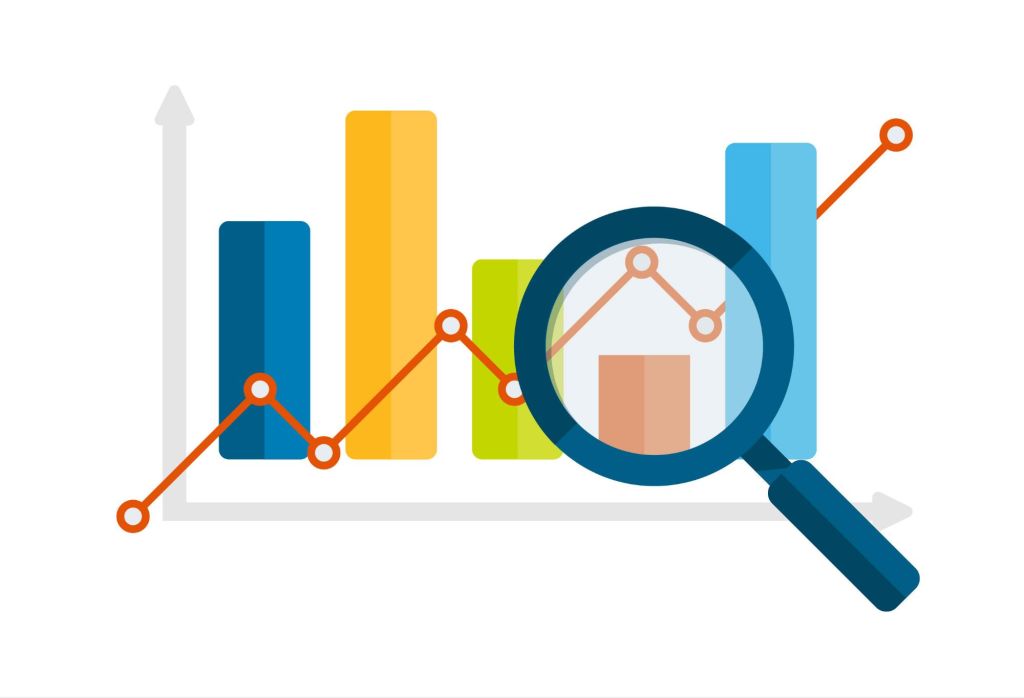
Understanding your website’s performance is key to making informed decisions. Install Google Analytics and use a plugin like MonsterInsights to view your site’s analytics directly from your WordPress dashboard.
How to Add Features:
- Install Relevant Plugins: Search for and install plugins that provide the features you need.
- Configure Settings: Follow the plugin’s instructions to configure its settings and integrate it with your site.
- Add to Pages: Use shortcodes or widgets to add forms, social media buttons, and other features to your pages.
8. Optimize for Mobile
With more people accessing the internet via mobile devices, it’s essential that your website is mobile-friendly. Here’s how to ensure your site looks great on all devices:
- Responsive Theme: Choose a theme that is designed to be responsive, meaning it adjusts to different screen sizes automatically.
- Mobile Testing: Test your site on various devices and screen sizes to ensure it displays correctly.
- Mobile Optimization: Use plugins like WPtouch to create a mobile-optimized version of your site if needed.
Tips for Mobile Optimization:
- Simplify Navigation: Use a simple, easy-to-use navigation menu that works well on smaller screens.
- Touch-Friendly Elements: Ensure buttons and links are large enough to be easily tapped on mobile devices.
- Optimize Images: Use compressed images to reduce loading times on mobile connections.
9. Optimize for Speed
A fast-loading website improves user experience and boosts your search engine rankings. Here’s how to optimize your WordPress site for speed:
Use a Content Delivery Network (CDN)
A CDN like Cloudflare distributes your site’s static content across multiple servers worldwide, reducing load times for visitors regardless of their location.
Optimize Images
Large images can slow down your site. Use plugins like Smush or ShortPixel to compress and optimize your images without sacrificing quality.
Minimize CSS and JavaScript
Reduce the size of your CSS and JavaScript files to improve loading times.
Leave a comment